Accounts

Account settings
You can control your account settings by clicking the corresponding button in the sidebar. To learn more about the available options, read the detailed instructions here
Account handling
The GasHawk Dashboard supports multiple wallet addresses, each corresponding to a wallet account (e.g., MetaMask) and its associated Ethereum address. To manage your addresses, use the "Profile" button in the sidebar.
Unlike some dApps, the GasHawk dashboard does not automatically switch accounts when you change them within your wallet. This means your wallet might display Account 1 as active, while the dashboard still shows Account 2.
Important: GasHawk RPC and Terms of Service
The GasHawk RPC endpoint only accepts transactions from accounts that have signed the Terms of Service. This can cause issues if you've completed onboarding with Account 1, but later switch to Account 2 in your wallet without adding it to GasHawk.
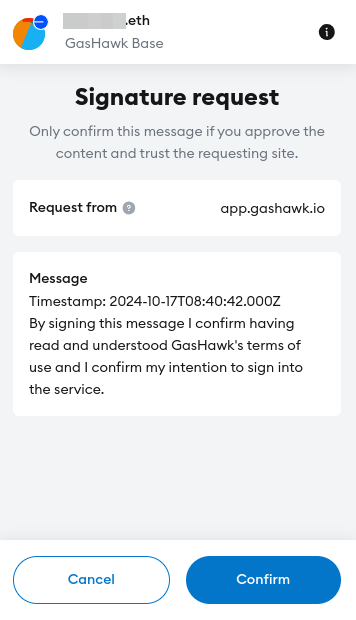
If you send transactions from Account 2 before signing the Terms of Service, the RPC will reject them. You must sign the Terms of Service for each account you want to use with GasHawk. For more details, read more here
Troubleshooting
- Ensure that the address shown on the account selector button in the sidebar is the same as the address shown in your wallet (e.g. Metamask) - if not, give permission to connect with the website in your wallet.
- If problems persist, reach out for support via Discord or X (formerly Twitter)